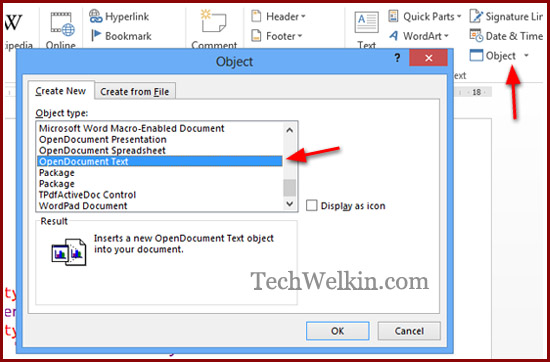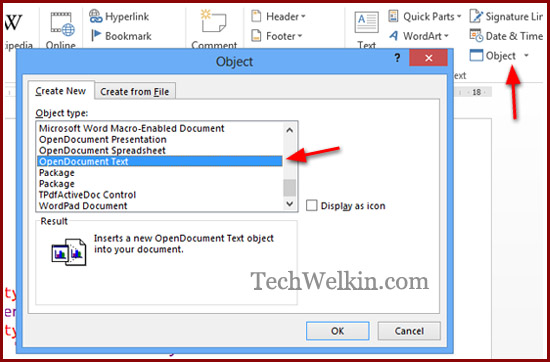It is easy to embed code snippets with automatic syntax highlight in MS Word. Let’s learn how you can do this magic! A code snippet is a piece of computer programming code. Such code is usually marked with several colors in order to show various elements of the code distinctively. For example, all the programming language keywords will be highlighted in a particular color and all the errors will be highlighted in a different color. Similarly, there would be per-defined colors for text, tags, properties, attributes, values, symbols etc. Program lines in a code snippets are also usually indented to make the code easily readable. First of all, open the MS Word document in which you want to insert the code snippet. Then place the cursor where you want the snippet to be inserted. Now, go to Insert tab and then click on the Object option. A new box will appear with a list of objects that you can insert in your MS Word document. Select OpenDocument Text from the list and click OK to insert the object. You will see a new shaded area is inserted at the cursor position. Also a new Word document will open up. Whatever you will write or paste in this new document, the same will appear in the original document. So, now, copy the code from your code editor and paste it in the new document. Save the new document and that’s it! Code snippet will appear neatly embedded in your MS Word document. If you have copied the code from a Microsoft product (like MS Visual Studio), the syntax highlight will automatically carry to the MS Word. However, if you’re using some other code editors (like Programmer’s Notepad), copied code may appear without syntax highlight in MS Word. But don’t panic! Most of the code editors will give you the option of copying text with HTML markup or RTF format. You should use these options while copying text. In Programmer’s Notepad, this option appears as Edit -> Copy as RTF In Notepad++ the option is available as Plugins -> Copy Text with Syntax Highlighting If you’re copying syntax highlighted code from a webpage, the HTML markups will automatically get copied and syntax highlight will carry to MS Word. Although you can always manually highlight various portions of a code snippet in MS Word, but there are many distinctive advantage of using the embedded object method: So, did you find this MS Word tips useful? Whenever you would need to insert a code snippet with syntax highlight in MS Word document, I am sure it will save you a lot of time. Please feel free to ask any questions on this tutorial. I will try my best to assist you. Thank you for using TechWelkin. In my copy of Word 2011 for Mac, the only objects that can be inserted are Microsoft Word, Excel, Equation, and Graph files. And in my copy of Word 2016 for Mac, I can only insert Excel and Word objects. Comment * Name * Email * Website
Δ